 It is never possible to add/remove Central.
It is never possible to add/remove Central. It is never possible to add/remove Central.
It is never possible to add/remove Central. If Central is not selected, it is only possible to select Business Intelligence and Stat Orchestra. This due to the fact that it is possible to install Business Intelligence on a separate server. For more information, “Deploying Business Intelligence on a Separate Server” and “Orchestra Business Intelligence on a Separate Server” .
If Central is not selected, it is only possible to select Business Intelligence and Stat Orchestra. This due to the fact that it is possible to install Business Intelligence on a separate server. For more information, “Deploying Business Intelligence on a Separate Server” and “Orchestra Business Intelligence on a Separate Server” . It is not possible to add the Calendar application using this method.
It is not possible to add the Calendar application using this method.Application | Deploy possible | Undeploy possible | Comment |
Business Intelligence | X* | X | *Only if data sources are available in the application server (stat plus 3 bi) |
Stat | X* | X | *Only if data sources are available in the application server (stat) |
Reception | X | X | |
Counter | X | X | |
Calendar | X* | X | *Only if data sources are available in the application server (qp_calendar) |
SDK | X | X | |
Help | X | X | |
Connect Counter | X | X | |
Connect Concierge | X | X | |
Notification | X | X | |
Hardware Monitoring | X | X |
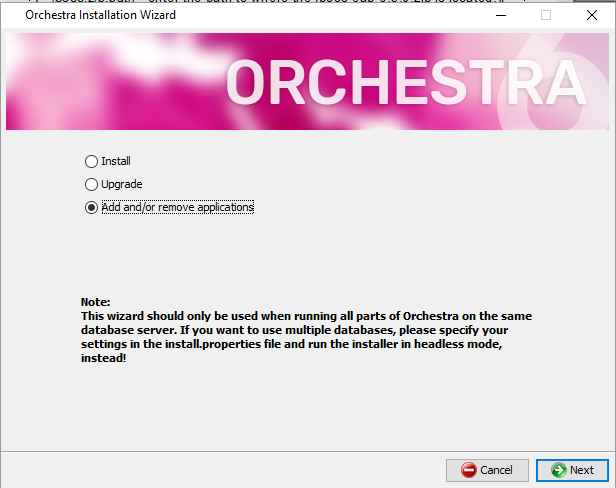
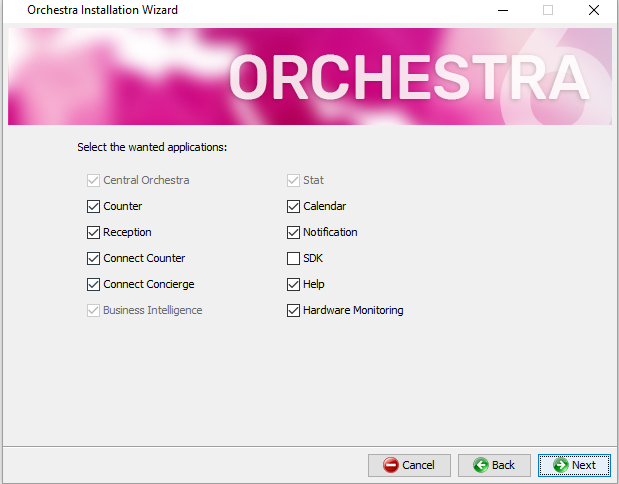
 The applications that can not be removed are greyed out.
The applications that can not be removed are greyed out.